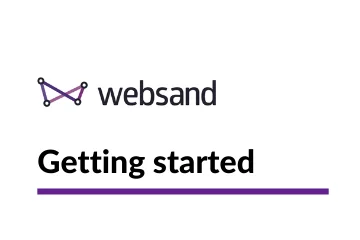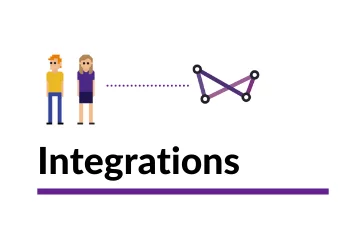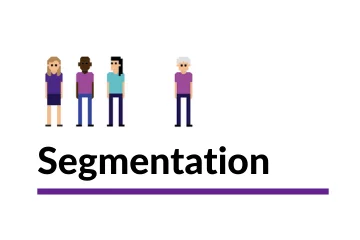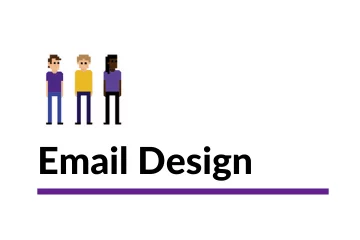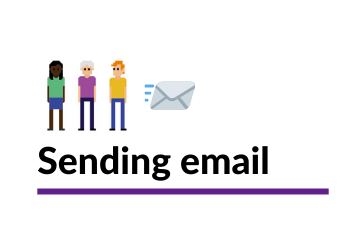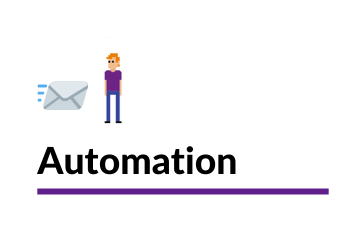This post explains how you can import your audience (or subscriber) data (in csv format) into Websand using the import function. To find out how to import your customer transactions please click here
Table of Contents
What you need to know about importing audience data into Websand
The audience data contains contact or profile information about people. This is your traditional email list or sign up data, often referred to as subscribers.
Since Websand provides you with a Marketing CRM, when importing this data (unlike other email marketing platforms) some fixed rules and mandatory fields are applied to ensure data consistency.
It’s a good idea to organise your data before you import.
One of the biggest issues marketers have with email marketing is inconsistent data. Email marketing is a garbage in, garbage out process, so if your data is a mess, it can be a real challenge to get the results you want.
In order to be targeted with your email audience, you need to make sure your data is organised from the beginning. Websand makes the data management side of email marketing easy, so moving to Websand also gives you the perfect opportunity to organise your existing subscriber data.
Creating a Subscriber Template
If you are planning to import data into Websand. We find that Google Sheets is a great way to create a data template. We recommend you make a copy of this Google Sheet Template and use this as the basis for organising your data before you being your import.
Google sheets retain format far more consistently than excel and offer an easy to use csv export option.
Click here to view and make a copy of your own import template
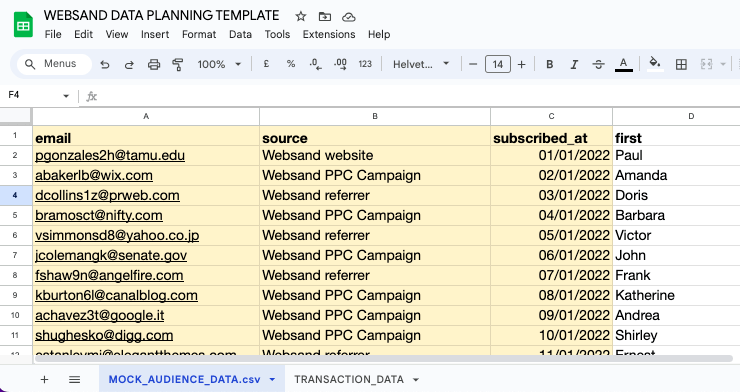
When using the template, consider what data you need to include, and try to only include the data you need. Your mandatory fields are in yellow so need to include the data for those column (read more about the mandatory fields below).
For example…
To personalise your email marketing, you’ll want to include the first name of the subscriber.
However, the street name of a profile is unlikely to be used for segmentation so it’s unlikely you’ll need that data, so don’t include it.
The mandatory fields for importing audience data
For audience data, your csv file needs to have at least these three mandatory fields
Email address. The email address of the subscriber. Any additional imports will update to this record. So no duplicates.
Source. This represents where you collected the subscriber data. For the best results be as specific as possible. This field is used by the source segment, which is then used to power Welcome messages and lead generation campaigns.
Sign-up Date (Subscribed_at). This field needs to be a date stamp, and reflects the date when this subscriber information was collected. Please use ISO format or DD/MM/YYYY.
Why does Websand enforce mandatory fields for the import?
Having mandatory fields might seem a bit of a pain, but these three fields are also the information you should be recording as part of your GDPR compliance, so using Websand will help you understand where you are collecting marketing consent from your audience.
Formatting your data before importing audience data.
Trouble shooting tips for importing audience data
Importing audience data can be a tricky process, here is a list of the typical issues people have when they have problems with the importing process (it’s usually the data).
CSV files only please. Make sure you are uploading a CSV file. Excel files cannot be imported.
No blank columns. Before uploading your CSV, please make sure that all of the columns have a title. Otherwise this could cause issues with the upload process.
No repeat columns. Before uploading your CSV, please make sure that none of the columns have a repeat title. Otherwise this could cause issues with the upload process.
Mandatory fields are Mandatory! Remember to include the mandatory fields as a minimum requirement these are:
- Email Address,
- Source (where the profile signed up),
- Sign-up date (the date the profile signed up)
Date format (ISO or DD/MM/YYYY) please. Date fields can sometimes cause a problem, we need the date to be in ISO format or in DD/MM/YYYY. If you experience problems importing, set the date field in the CSV to this format, save and try the import again.
Importing your email subscriber data into Websand
To import your CSV file into Websand, select the Import Data from the Menu
You’ll then enter the Data Import Screen, where you can add new imports and review the history of the imports you’ve made into Websand.
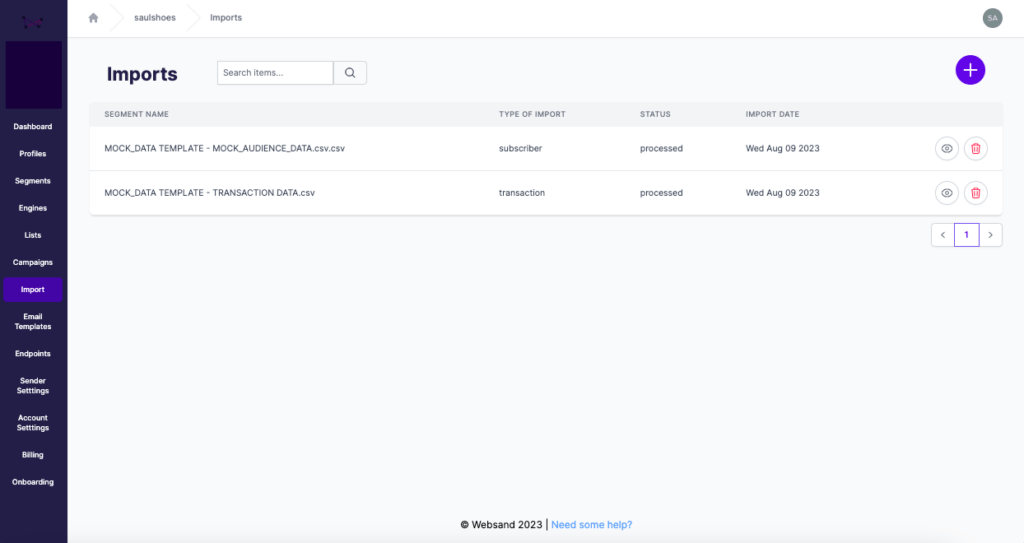
Step 1: Select and upload your CSV file
To begin your import, upload your CSV file to Websand. Press on the [+] button in the top right corner of the screen. You’ll then see the following Pop Up. ‘Upload Data’
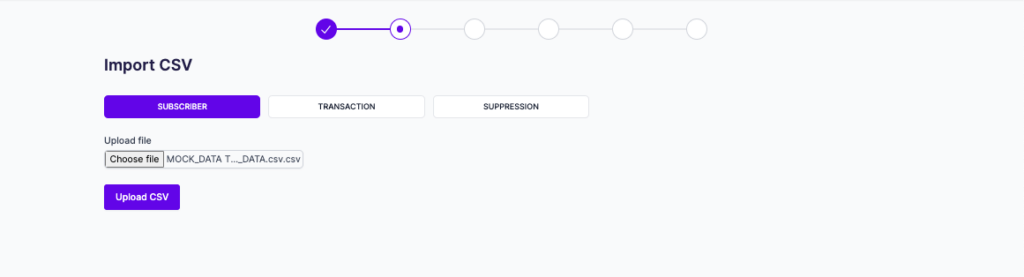
If your upload is related to audience or subscriber information then please select ‘Audience’.
If your data relates to customer transactions then please select ‘Transaction’. If need to upload some suppressions (contacts that have previously unsubscribed or bounced) please select ‘Suppression’
Then select the CSV file you want to upload and select Upload Data.
Step 2: Mapping the data
Now the fun bit. Match the data from your CSV file to your Websand account set up.
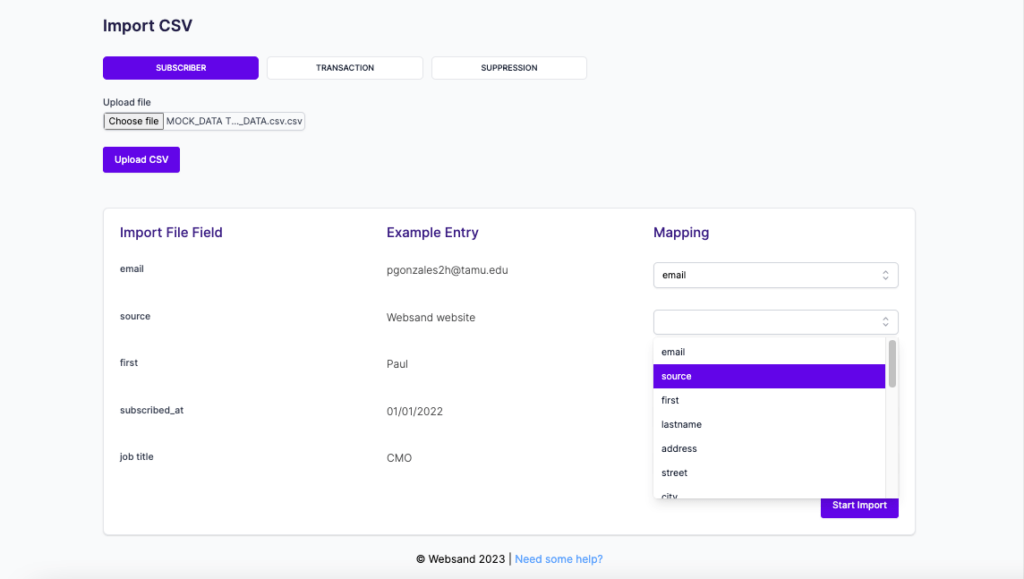
Simply select the relevant columns from the ‘import file field’ (left column) and match them to the selected field in the ‘mapping’ column (right column).
Once you’ve mapped the data you want to import. Click the “Start Import” Button
TIP: If you’ve used the import template the field names on the left will match your selected field options. Keeps things simple, and ensures data consistency 🙂
Step 3: Verify the date format
Data formats can be difficult to deal with, so this step allows you to configure the format of any date fields that are included in the import selection.
Use the dropdown to select the date fields (you can select more than one), and then select the date format that matches the data format you are using.
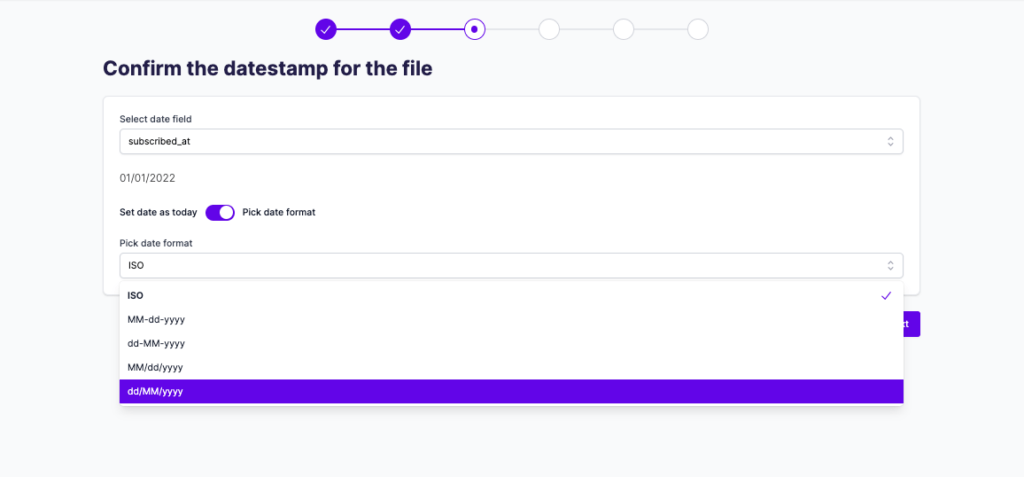
Once you’ve set your date format. Click “Next” to continue.
Step 4: The legal bit
This is important, we need you to confirm that you have the agreed consent to send email marketing to those contacts that are included in the import.
As we are a UK company, we need to include this step as part of our requirements under GDPR as a responsible data processor.
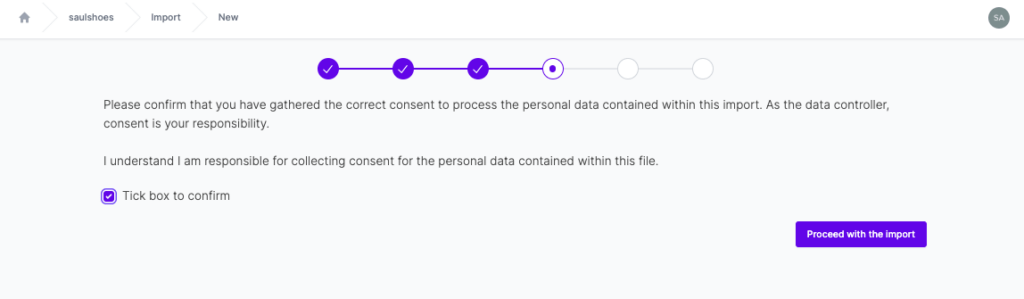
To continue with the import, tick the box and click to Proceed with the import.
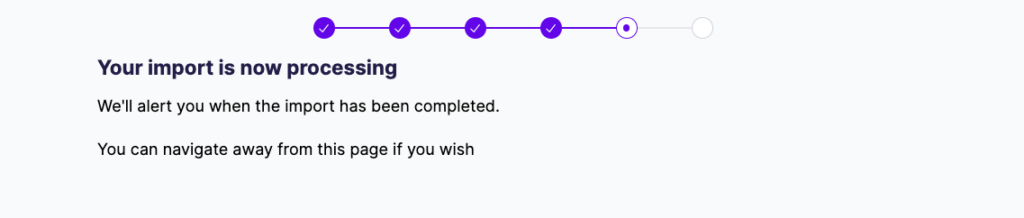
Your data is now being processed. Depending on the size of your file, this might take a little while, you can click away from this page while the import concludes.
TIP: A simple way to check on progress is to return to the home screen, the numbers will refresh from time to time as the data updates or check on a profile from the profile list page.
Step 5: Import complete
The details of your import will appear once the import has been completed.
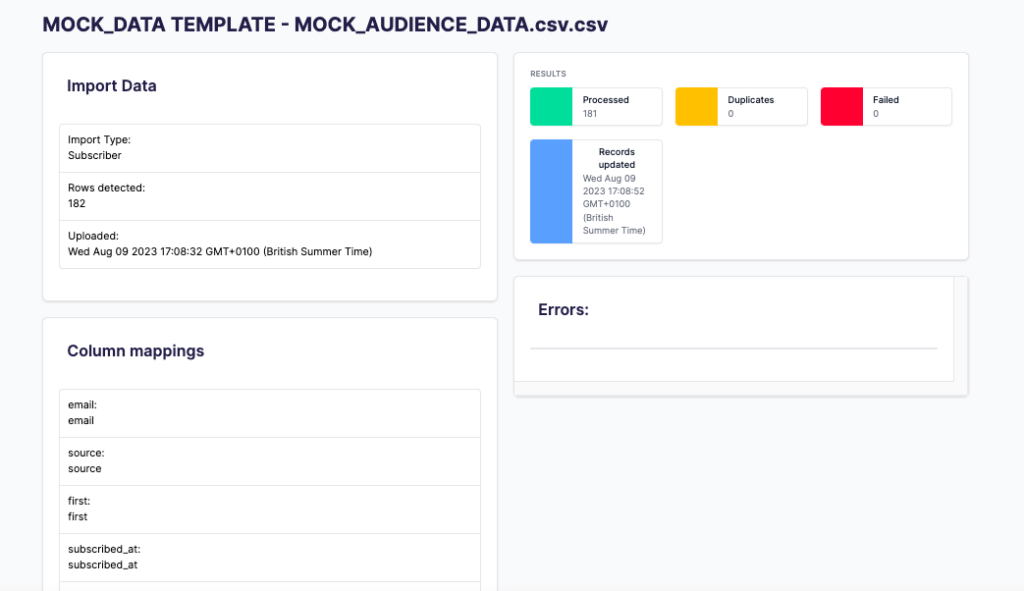
Step 6. Validating the import
Your data will now be in place, you can check the import has worked correctly using several different methods.
Head over the to profile list and click on an example record to make sure that the data is in place.
Or if the data features a new data point, go to the segment menu and the data for a specific field. If the import features a new source, check the data by reviewing the feature list (centre column) when you select the ‘updated source’ field option should now feature the new source of acquisition.
Try some direct integrations to Websand
Importing is a useful process, especially for offline data collection, but it’s time sapping. Wherever possible, we strongly recommend that you explore our integrations. It’s easier than you think to connect Websand to the processes and systems you already have in place within your business.
Not only will that save you loads of time, your data will be consistent and automatically updated, making sure you get the best results from your email and marketing automation activity.
Here are some easy ways to connect your subscriber information to Websand
Connect directly to our Subscriber REST API.
Connecting your business systems through one of the 1000’s of Websand integrations with Zapier
If you have a WordPress website, we strongly recommend you use our WordPress Subscriber Widget.
Need help with your importing?
If you need more help using the Websand csv import, or further help with your email marketing or data strategy. We can help so please get in touch.
Email support@websand.co.uk, or schedule a call / meeting